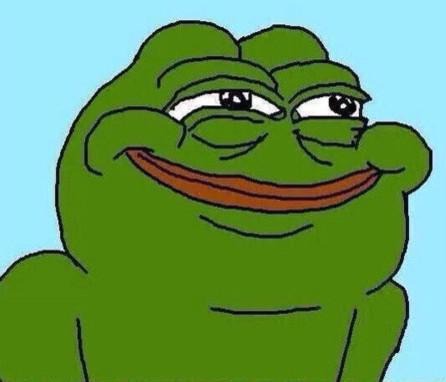| 일 | 월 | 화 | 수 | 목 | 금 | 토 |
|---|---|---|---|---|---|---|
| 1 | 2 | 3 | 4 | 5 | 6 | |
| 7 | 8 | 9 | 10 | 11 | 12 | 13 |
| 14 | 15 | 16 | 17 | 18 | 19 | 20 |
| 21 | 22 | 23 | 24 | 25 | 26 | 27 |
| 28 | 29 | 30 | 31 |
- Java
- 피드백
- 네트워크
- mongo
- javascript
- mongoose
- MongoDB
- til
- CS
- Grafana
- 리눅스
- 생각로그
- 회고
- nest.js
- 트러블슈팅
- next.js
- typescript
- 주간회고
- mysql
- WIL
- 자바스크립트
- 생각일기
- Git
- array
- 알고리즘
- 생각정리
- react
- 코테
- 기록
- js
- Today
- Total
코딩일상
[ CSS] FLEX BOX를 배워보자 본문
FLOAT
FLEX BOX 의 큰 2가지
1번째

.container {
background: beige;
height:100vh;
}
보이는 화면의 전체에 적용하겠다.
vh view height
% 소속되어 있는 분모에 퍼센테이지만큼 사용하겠다.

.container {
background: beige;
height:100vh;
display: flex;
flex-direction: row;
}
display: flex;박스를 적용하겠다 container 에서
flex-direction: flex 박스의 유형을 설정하겠다.
row는 기본 유형

flex-direction: row-reverse;

flex-direction: column;

flex-direction: column; 도 반대로 하고 싶으면 위에처럼 reverse를 붙여주면된다.
한쪽에 꽉찼을때 자동 줄바꿈을 하지 않는상태를
.container {
background: beige;
height:100vh;
display: flex;
flex-direction: row-reverse;
flex-wrap: nowrap;
}
이며 기본값이다.

만약 아래와같이 줄바꿈을 하고 싶다면
.container {
background: beige;
height:100vh;
display: flex;
flex-direction: row-reverse;
flex-wrap: wrap;
}



.item{
width:40px;
height:40px;
border: 1px solid black;
}
박스별 테두리 설정
border도 한줄에서 하듯이
flex 박스 또한 아래와 같이 한줄로 할수있따.
.container {
background: beige;
height:100vh;
display: flex;
flex-direction: row;
flex-wrap: wrap;
flex-flow: column nowrap;
}

.container {
background: beige;
height:100vh;
display: flex;
flex-direction: row;
flex-wrap: wrap;
flex-flow: row nowrap;
justify-content: flex-end
}
justify-content: flex-end;

justify-content: flex-start;

justify-content: center;

justify-content: space-around;
박스 사이의 간격은 가가 박스 좌우 마진 값에서 정해진다.

justify-content: space-evenly;
등간격으로 만들어 준다.

justify-content: space-between;
좌우 맨 끝 박스는 끝에 붙이며 나머지는 등간격으로 배치

.container {
background: beige;
height:100vh;
display: flex;
flex-direction: row;
flex-wrap: wrap;
/* flex-flow: row nowrap; */
justify-content: space-between; /* main*/
align-items: baseline;
align-content: ;
}
align-items: baseline;
baseline을 사용함으로써 컨텐츠 위치를 동일 하게 한다.

baseline 없을시 모습

justify-content: space-between; /* main*/
align-items: baseline;
align-content: space-around;
}
justify-content:가 flexbox에서 메인축에대한 설정이라면
align-items: 그에 직각이되는 축에대한 설정을하는것이다.
.item1 {
background: red;
flex-grow:1;
}

.item1 {
background: red;
flex-grow:2;
}
.item2 {
background: #62efff;
flex-grow:1;
}
.item3{
background: red;
flex-grow:1;

.container {
background: beige;
height:100vh;
display: flex;
flex-direction: row;
flex-wrap: nowrap;
/* flex-flow: row nowrap; */
align-items:center;
}
.item{
width:40px;
height:40px;
border: 1px solid black;
}
.item1 {
background: red;
flex-grow:2;
flex-shrink:2;
}
.item2 {
background: #62efff;
flex-grow:1;
flex-shrink:2;
}
.item3{
background: red;
flex-grow:1;
flex-shrink:2;

.item1 {
background: red;
flex:2 2 auto; /* grow, shrink, basis*/
align-self: center;
}
.item2 {
background: #62efff;
flex-grow:1;
}
.item3{
background: red;
flex-grow:1;
align-self: center; container에 구애받지 않고 하나의 박스 위치 조절 가능

flex box 연습 사이트
Flexbox Froggy
A game for learning CSS flexbox
flexboxfroggy.com