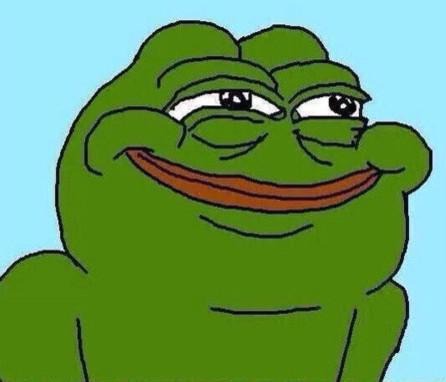반응형
Notice
Recent Posts
Recent Comments
Link
| 일 | 월 | 화 | 수 | 목 | 금 | 토 |
|---|---|---|---|---|---|---|
| 1 | ||||||
| 2 | 3 | 4 | 5 | 6 | 7 | 8 |
| 9 | 10 | 11 | 12 | 13 | 14 | 15 |
| 16 | 17 | 18 | 19 | 20 | 21 | 22 |
| 23 | 24 | 25 | 26 | 27 | 28 | 29 |
| 30 |
Tags
- 주간회고
- 코테
- nest.js
- Git
- 네트워크
- 트러블슈팅
- typescript
- WIL
- array
- Java
- 알고리즘
- CS
- 피드백
- next.js
- 생각로그
- 자바스크립트
- 기록
- Grafana
- 생각정리
- MongoDB
- 회고
- js
- mongo
- 리눅스
- 생각일기
- javascript
- mongoose
- til
- react
- mysql
Archives
- Today
- Total
코딩일상
[Dev]리눅스 화면 분할 사용 본문
반응형

tmux 설치
- 대부분의 Linux 배포판에서는 apt, yum 또는 brew 등의 패키지 관리자를 사용하여 tmux를 설치할 수 있습니다.
- Debian/Ubuntu 계열: sudo apt-get install tmux
- Red Hat/Fedora 계열: sudo yum install tmux
- macOS: brew install tmux (Homebrew가 설치된 경우
tmux 사용법
- 세션에서 나가기: Ctrl+b 누른 후 d
- 창(pane) 분할하기
- 가로로 분할: Ctrl+b 누른 후 "
- 세로로 분할: Ctrl+b 누른 후 %
- 창(pane) 이동: Ctrl+b 누른 후 방향키(↑, ↓, ←, →)
- 창(pane) 크기 조절: Ctrl+b 누른 후 Ctrl 키를 누른 상태에서 방향키를 사용
- 창(pane) 닫기: exit 명령어 입력 또는 해당 창(pane)에서 Ctrl+d
- 세션 목록 보기: tmux ls
- 다른 세션에 접속: tmux attach -t 세션명
- 세션 종료: tmux kill-session -t 세션명
실 사용 예제
화면 4분할 쉘 스크립트
#!/bin/bash
# tmux 세션 시작
tmux new-session -d -s mySession
# 첫 번째 창에서 가로로 창 분할 (")
tmux split-window -v
# 각 창을 다시 세로로 분할 (%)
tmux select-pane -t 0
tmux split-window -h
tmux select-pane -t 2
tmux split-window -h
# 모든 창을 동일한 크기로 조정
tmux select-layout tiled
# tmux 세션에 접속
tmux attach-session -t mySession
파일 권한부여
chmod +x setup_tmux_4panes.sh
쉘 스크립트 실행
./setup_tmux_4panes.sh
A beginner's guide to tmux
Make your Linux terminal more useful with tmux, a terminal multiplexer that allows you to run multiple Linux programs over a single connection.
www.redhat.com
반응형
'개발 공부 > dev' 카테고리의 다른 글
| [Dev] 리눅스 프로세스 파악 하기 (ps -ef/ ps aux) (0) | 2024.03.19 |
|---|---|
| [Git 에러] Another git process seems to be running in this repository (1) | 2024.02.21 |
Comments